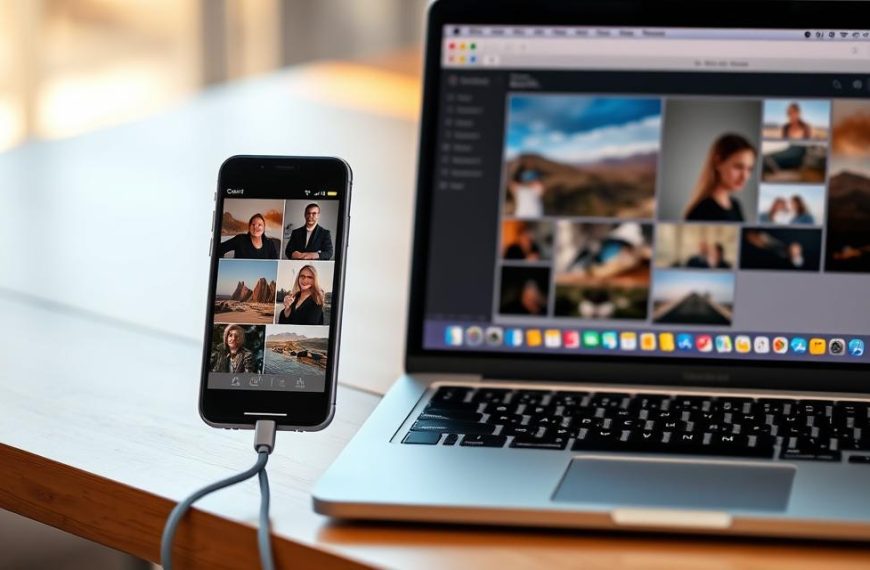Minecraft remains one of the most beloved games worldwide, offering endless creativity and adventure. Whether you’re a first-time buyer or a returning player, understanding the process ensures a smooth experience.
PC gaming provides superior performance and customization. Unlike mobile versions, the desktop edition offers permanent ownership without recurring fees. You can choose between the Java or Bedrock versions, each with unique features.
Purchasing from official sources guarantees authenticity and access to exclusive content. This guide covers everything from selecting the right edition to completing installation effortlessly.
Ready to dive into block-building fun? Let’s get started!
How to Buy Minecraft for PC: Official Purchase Options Explained
Understanding official purchase options helps avoid scams and guarantees full game access. The process is straightforward, but choosing the right platform ensures security and value.
Minecraft Store vs Digital Retailers: Where to Buy Safely
The official Minecraft website is the safest choice. It offers instant delivery and links directly to your Microsoft account. Third-party stores like Media Expert sell digital codes, but verify their authenticity first.
Physical retailers sometimes mark up prices. For example, codes priced at 119zł (~$30) may cost more than the $26.95 bundle on Minecraft.net. Always check regional pricing differences.
Subscription Myth Busted: Understanding One-Time Purchase
Minecraft Realms is a separate subscription for multiplayer servers. The base game requires just a single payment. The Java & Bedrock bundle includes both versions permanently for $26.95.
Game Pass PC ($9.99/month) includes access but isn’t ownership. Cancel anytime, but you’ll lose the game if your subscription ends.
Price Comparison: Java & Bedrock vs Game Pass Options
Here’s a quick cost breakdown:
- One-time purchase: $26.95 (lifetime access)
- Game Pass: $9.99/month (access while subscribed)
For long-term players, buying outright saves money. Casual gamers might prefer Game Pass flexibility.
Java vs Bedrock Edition: Key Differences for PC Gamers
Choosing between Java and Bedrock Editions depends on your gaming priorities. Both versions deliver the core Minecraft experience but cater to distinct audiences. Here’s how they compare.
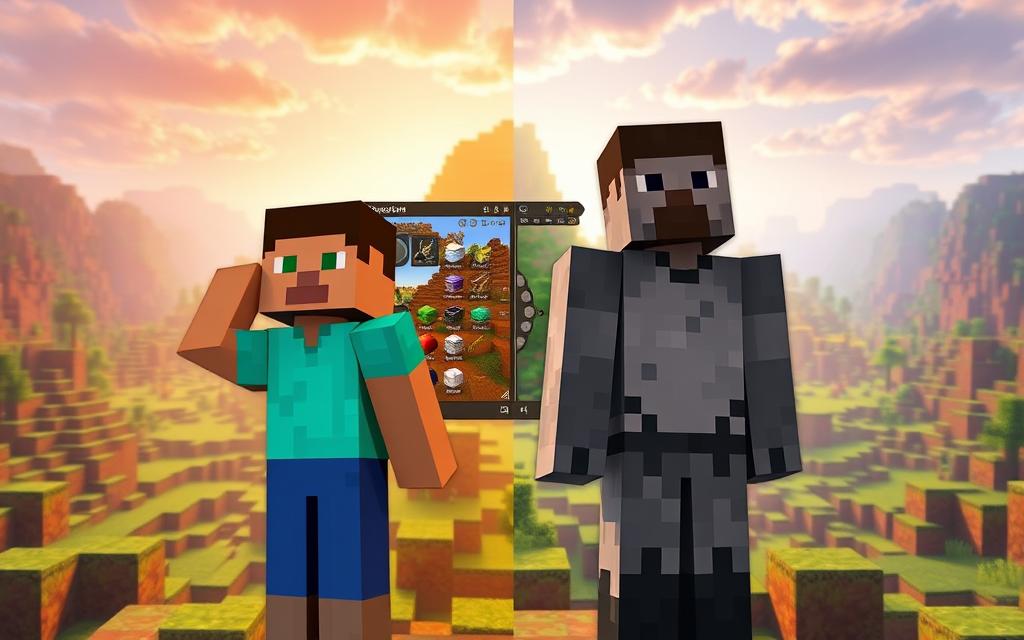
Java Edition Benefits: Mod Support & PC Optimization
The Java Edition is built for customization. Written in Java, it supports over 91% of community mods, from gameplay overhauls to texture packs. Tools like Forge simplify mod installation.
Technical players favor this wersję for:
- Deep customization: Modify game mechanics or add new content.
- Superior performance: Optimized for high-end PCs with dedicated GPUs.
- Snapshot access: Test upcoming features early.
Bedrock Advantages: Cross-Platform Play & Performance
Bedrock Edition, coded in C++, excels in accessibility. It connects players across Xbox, PlayStation, Switch, and mobile. The Marketplace offers curated content, though many items are paid.
Ideal for casual gamers:
- Cross-platform multiplayer: Play with friends on any device.
- Lower system requirements: Runs smoothly on older hardware.
- Unified updates: All platformy receive patches simultaneously.
For modders, Java is unmatched. Bedrock suits families or those prioritizing cross-play. Owning both wersji lets you switch seamlessly on PC.
Step-by-Step Minecraft Installation Guide for Windows
Installing Minecraft on Windows is straightforward with the right guidance. Whether you’re a new player or migrating an old account, this walkthrough ensures a hassle-free setup. The process now requires a Microsoft konto, replacing Mojang logins as of 2023.
Downloading the Official Launcher
Start by visiting Minecraft.net/download. Select the Windows version and download the launcher. Run the installer, agreeing to permissions if prompted.
Post-installation, log in with your Microsoft konto. Legacy players must migrate Mojang accounts first. Enable two-factor authentication for added security.
Fixing Common Installation Errors
Encountering issues? Here’s how to resolve frequent problems:
- Java conflicts: Update Java Runtime or reinstall it.
- GPU driver crashes: Install the latest drivers from NVIDIA/AMD.
- DLL errors: Run the launcher as administrator or repair .NET Framework.
Alternative Launchers: Crystal vs Official
Third-party tools like Crystal Launcher offer mod management and version switching. However, the official launcher guarantees compatibility and updates. Choose based on your needs:
- Official: Secure, auto-updates, supports all gry versions.
- Crystal: Advanced modding, legacy support (pre-2017 roku builds).
For most players, sticking with the default ensures stability across platformy. Mod enthusiasts may prefer Crystal’s flexibility.
Conclusion: Enjoying Your Minecraft PC Experience
Now that you’ve secured your copy and set everything up, it’s time to dive into endless adventures. Whether you chose Java for mods or Bedrock for cross-play, both wersję deliver unforgettable gameplay.
For newcomers, start with vanilla survival or creative mode. Explore community servers or try curated gry modes like minigames and custom maps. Back up your worlds regularly to avoid losing progress.
Need help? Visit the official support page for troubleshooting and tips. Avoid pirated copies—they lack updates and multiplayer access.
Finally, experiment with add-ons or texture packs to personalize your experience. The blocky world is yours to shape!